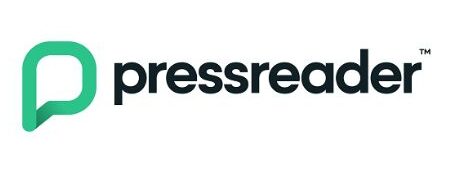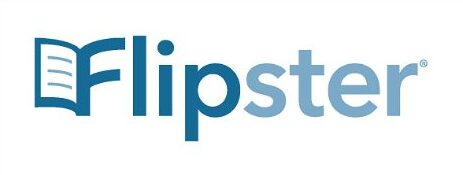Take the library with you.
With Libby, you can borrow from thousands of ebooks, e-audiobooks, and e-magazines—free with your ORL card. No room for bulky books in your carry-on? No problem! Visit the ORL’s Digital…
#1 - 3305 Smith Drive
Armstrong BC, V0E 1B1
| Monday: | 9:00 AM - 5:00 PM |
| Tuesday: | 9:00 AM - 5:00 PM |
| Wednesday: | 9:00 AM - 5:00 PM |
| Thursday: | 9:00 AM - 5:00 PM |
| Friday: | 9:00 AM - 5:00 PM |
| Saturday: | 10:00 AM - 2:00 PM |
| Sunday: | Closed |