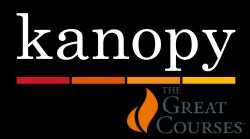The Great Courses Series is part of our Kanopy Streaming Films collection. You can watch lectures on business, history from the ancient world to modern times, physics and math, creative pursuits or hobbies. Watching a lecture series will use 5 tickets.
Tickets
You will receive 20 tickets per month that you can use to watch videos.
Watching a Great Courses lecture series will use 5 tickets. Learn how tickets work from Kanopy Help.
Watch videos a laptop/desktop browser
Go to Kanopy Streaming Films to create your Kanopy Account.
- To create a Kanopy Account, you must be over 13 years old. You must have parental/guardian consent if you are under 18.
- When you are creating an account, you will be agreeing to the Kanopy’s Privacy Policy and Terms of Service.
Select ADD LIBRARY CARD.
Enter your barcode number and PIN, select Continue.
Next, enter your name, email address, create a password and select Sign Up. (We recommend using an email address to create your account, rather than a Facebook or Google Account).
Check your email account for a message from Kanopy (it may appear in your junk mail folder). Click Verify Email, you will be taken back to the Kanopy collection.
Remember the email address and password that you use, you will use that to sign into the collection from now on.
Find The Great Courses under the Instructional genre label. Select the cover image to view a summary, how many tickets it will take to watch, and how long you will have to watch it.
Click on the Play icon on any video and enjoy!
Technical requirements
The videos play directly on your browser through the internet on your computer. To enjoy the movies, it is suggested that you use the most up to date versions of one of the following browsers:
- Google Chrome
- Mozilla Firefox
- Safari
- Microsoft Edge
The following computer operating systems are recommended:
- Windows 10
- MacOS El Capitan and newer
More details on supported desktop browsers and systems from the Kanopy Help site.
Watch videos on a smartphone or tablet
Download the Kanopy app
The Kanopy is available for free from your App store. Get it for…
- iPhones and iPads running iOS 11.0 and newer – Apple App Store
- Android devices running Android 5.0 and newer – Google Play
- Amazon Fire tablets running Android 7.0 and newer – Amazon Marketplace
Already have a Kanopy Account?
Tap Log in.
Enter the email address and password you are using for your Kanopy Account.
Tap on the Play icon on any video and enjoy.
New to Kanopy?
Tap Get Started.
On the Get Started screen, tap Find Library.
Start typing Okanagan Regional Library into the search box and tap on it from the suggested results.
Enter you library card number and PIN code, tap Next.
Enter your name, email address, create a password (must be at least 6 characters) and select Sign Up. We recommend using an email address to create your account, rather than signing up with a Google Account.
- To create a Kanopy Account, you must be over 13 years old. You must have parental/guardian consent if you are under 18.
- When you are creating an account, you will be agreeing to the Kanopy’s Privacy Policy and Terms of Service.
Check your email account for a message from Kanopy (it may appear in your junk mail folder). Tap Verify Email.
On the Kanopy app, tap on the Play icon on any video and enjoy.
Technical Requirements
You can watch videos on the Kanopy App on the following smartphone and tablets. Select the links below for more details on your device, from the Kanopy Help site.
A Wi-Fi connection is strongly recommended.
You can turn off Cellular Data usage in Settings.
- Tap on the three-line menu icon ≡ in the top left corner of the app screen to slide out the menu.
- Tap Settings.
- Under the Cellular Data label, switch the option to ‘Allow data usage for video playback” to off.
Looking for Workbooks or other Supplemental Material?
This material is not available on the app, but you access it from your browser:
- Log in to Kanopy on your browser (you will need to enable desktop site in your browser settings if you are on a phone or tablet).
- Go to the main page for your course.
- Select the button for This title contains supplemental material to download it the PDF.
Need Further Help?
Check out the Help page available on the Kanopy website.
Get in touch with the ORL:
Call us at 1-844-649-8127.
OR
Email help@orl.bc.ca, in your email please include any error message you’ve received, type of operating system you are on (e.g. Windows, Mac) and the type of device you are using (e.g. tablet, smartphone, PC or Mac).